You accidentally see an interesting image while surfing the web and you want to know more information about that image, Google image search will help you.
Websites today have information and image links with Google's data search systems. Thanks to that, through the search function, users can get a lot of information related to the photo as well as the website links containing that photo. This can help you save the effort of searching as well as easily find more images and the most accurate related information.
How to search by image on Google via iPhone
For iPhone, users can search for images via keywords on the Google Chrome application or thanks to Google Lens.
Search by descriptive keyword
Step 1:Launch Google Chrome and select Google Images. In the search bar, type the keyword you want to find and wait for the results.
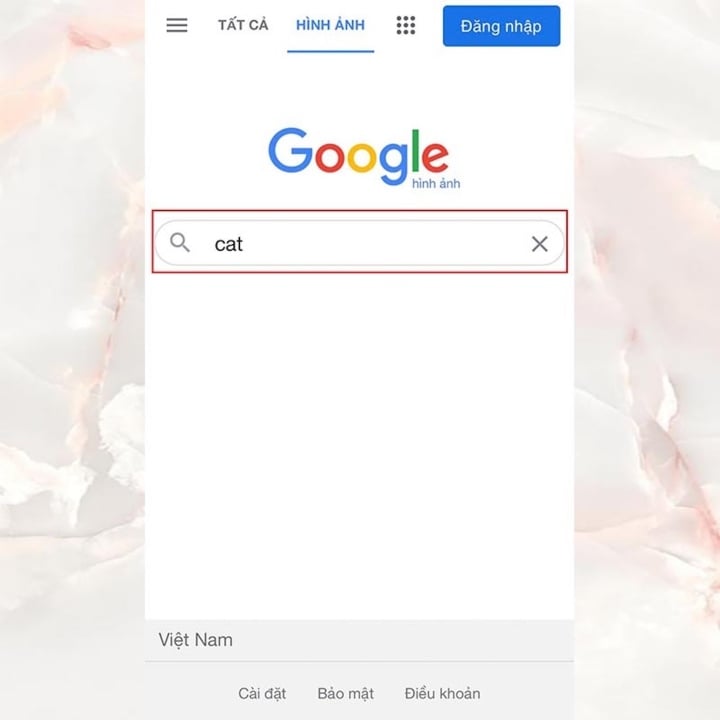
Step 2:Select the image you want to search for information.
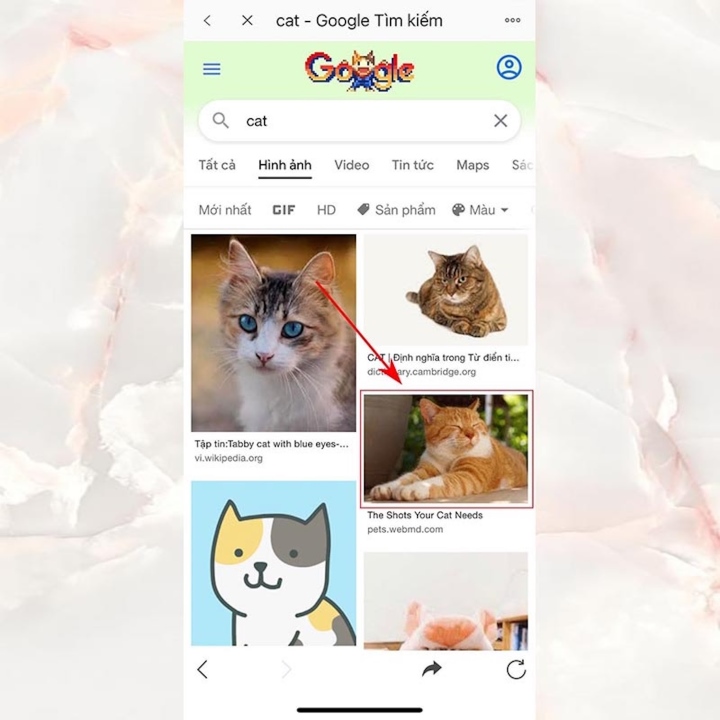
Step 3:You will find information and images related to the photo you have selected.
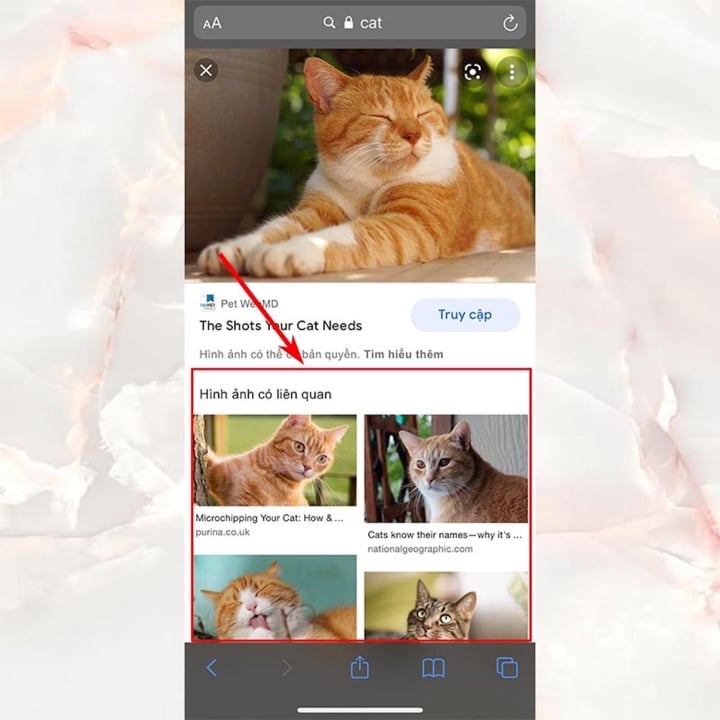
Search by image on Google lens
Step 1: Open the Google app on your phone > Select the camera icon.
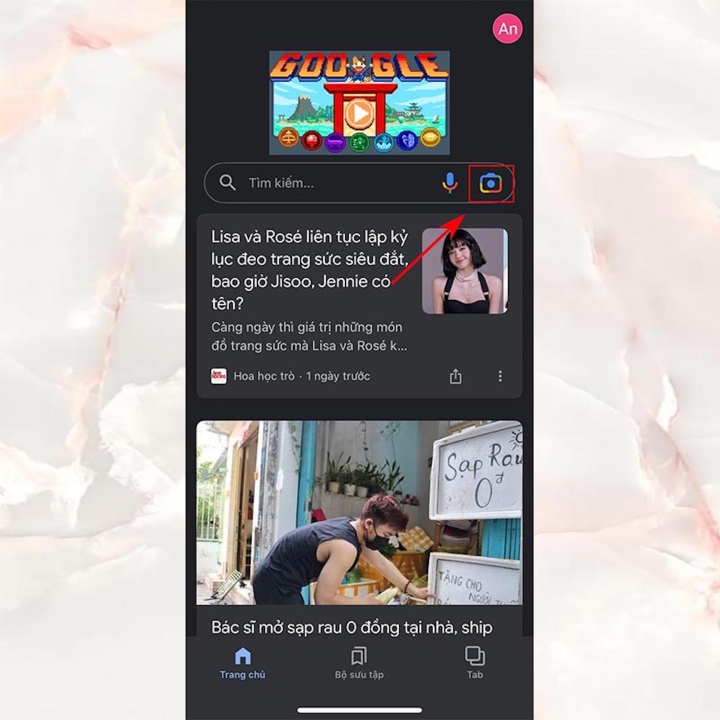
Step 2:Select the photo library to upload a photo > Then Google will display the search information for you.
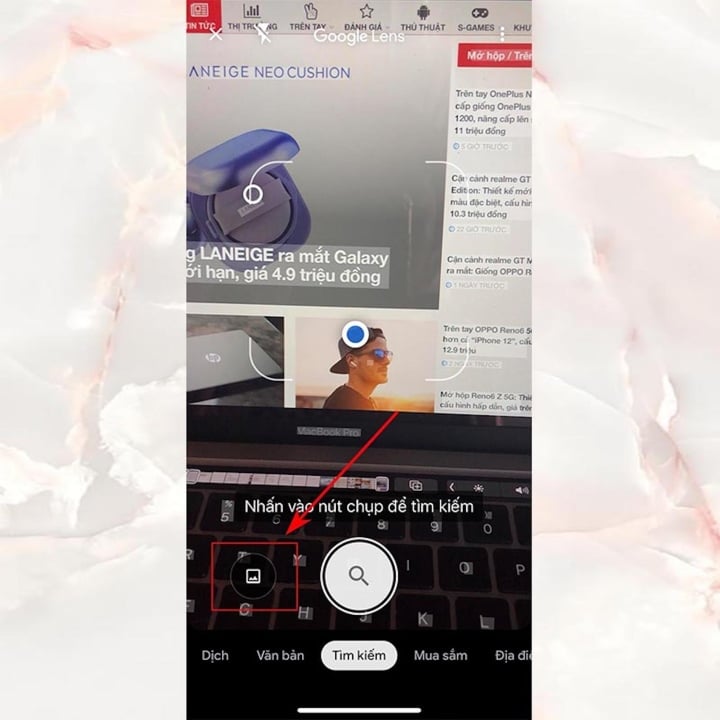
If you want to search directly, point the camera at the image or object > Click the capture button to search > Google will search for images and related information for you.
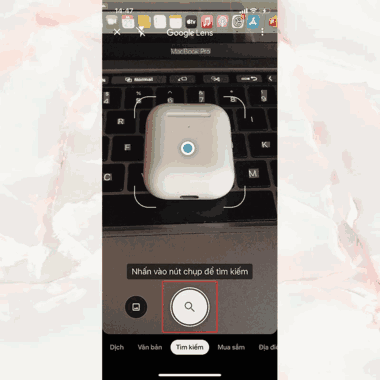
How to search by image on Android phone
Search images by description
Step 1:Open Google images on your phone here > Enter the content you want to search for
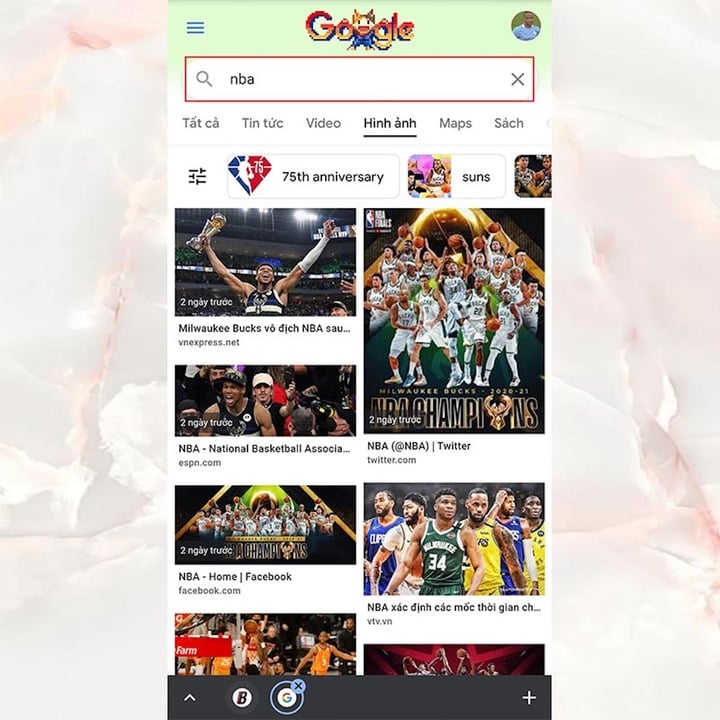
Step 2:Tap and hold the image you want to find information about > Select Search with Google Lens.
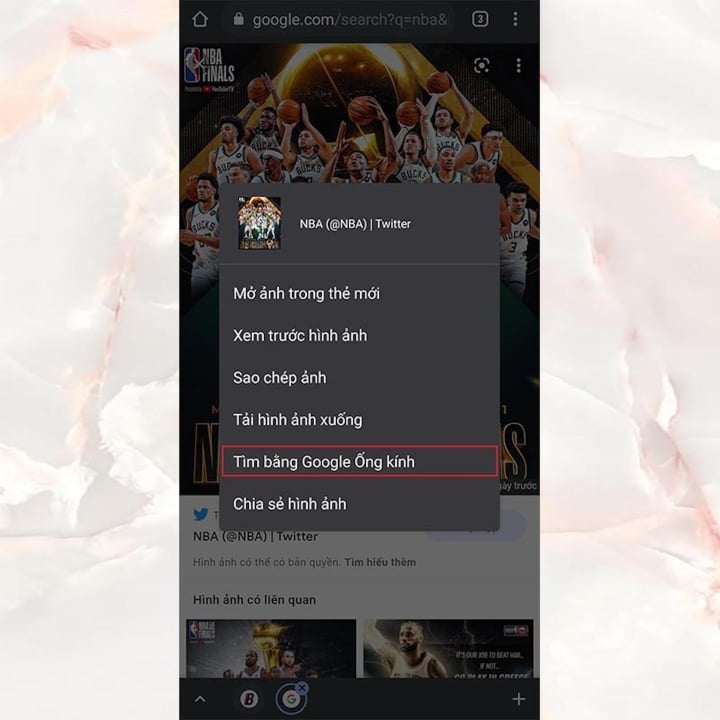
Step 3:You will find information and images related to the photo you have selected.
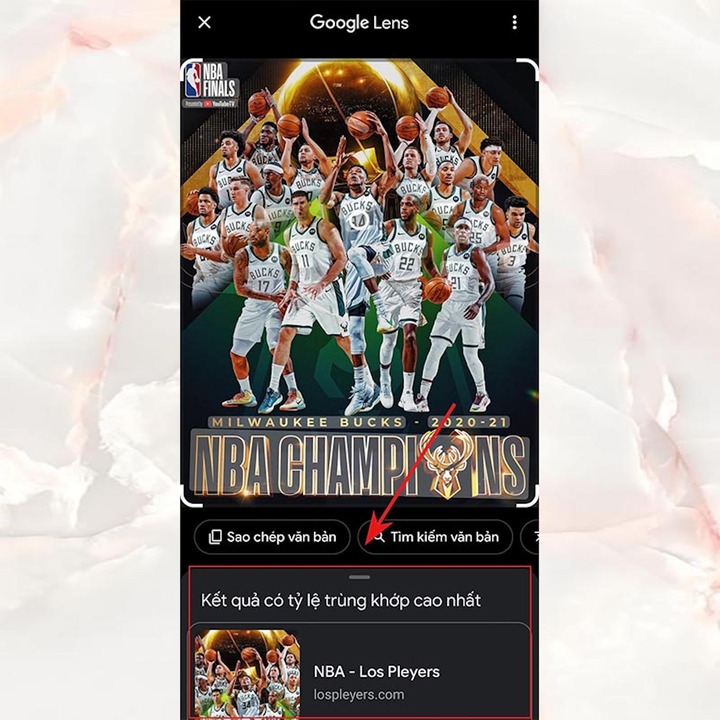
Above are simple and fast ways to search for images on Google on your phone. Hopefully, this article will help you optimize your operations and usage on your devices.
According to VTC News