Apple created a security mechanism to protect data when it says "iPhone is not available" but sometimes users can accidentally activate it.
The iPhone Unavailable notification will appear on the lock screen when the device has been entered incorrectly many times in a row. Although it is a measure to prevent unauthorized access, users may unintentionally activate it when accidentally touching the screen, forgetting the password, or children playing with the device.
If you exceed the allowed number of passcode attempts, your device will ask you to stop logging in for a certain amount of time before allowing you to try again. The more times you enter an incorrect passcode, the longer the wait. Your iPhone can automatically erase all data after 10 consecutive incorrect passcode attempts if you have chosen this setting in advance.
Here are some ways to regain access to your device in case of an unavailable error:
Use old password to log in iPhone
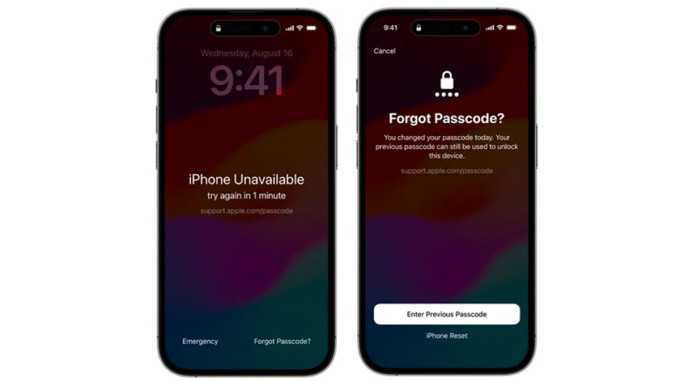
iPhones running iOS 17 or later have the option to use your old password to sign in.
This method only applies to iPhones running iOS 17 or later because Apple recently added this feature. However, this method is only effective for up to 72 hours after changing the password. From the lock screen, select Forgot Passcode in the lower right corner of the iPhone (it may take a while for this option to appear), tap Try Passcode Reset, enter the old passcode (changed within the last 72 hours), follow the instructions on the iPhone screen to change the new login password.
If you don't see the recovery code on the screen, it may be because the iPhone is not running iOS 17 or later or the password has been changed beyond the 72-hour limit. In that case, the user must erase and restore the phone to factory settings.
Restore iPhone using Apple ID and password
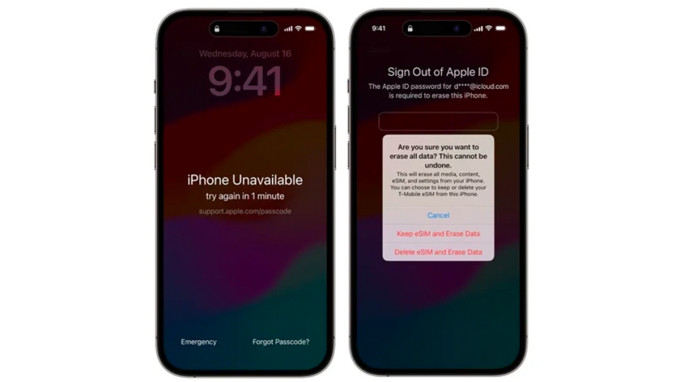
Use Apple ID to sign in to your device
Apple allows iPhone owners to erase and restore their devices without using a computer, as long as they remember their Apple ID and password. To use Apple ID to bypass the iPhone Unavailable screen, the device must be running iOS 15.2 or later, and have an internet connection (Wi-Fi or cellular).
The manufacturer notes that if the screen displays the message "Security Lockout" and the iPhone restarts, the user will not be able to connect to the Wi-Fi network until the device is unlocked. To restore the iPhone when forgetting the password, the user follows these steps:
Tap Forgot Passcode in the lower right corner of the lock screen > select Start iPhone Reset > enter your Apple ID to sign out > select Erase iPhone to erase all data on the device.
If you use an eSIM, don't forget to select Keep eSIM and Erase Data if you want to continue using the SIM card in your device (this option is only available in iOS 17 and later). Otherwise, select Delete eSIM and Erase Data if you don't want to continue using it.
After this operation, the iPhone will restart and the user needs to perform the required operations on the screen to start the process of restoring data from an available backup on iCloud.
Use computer to restore iPhone
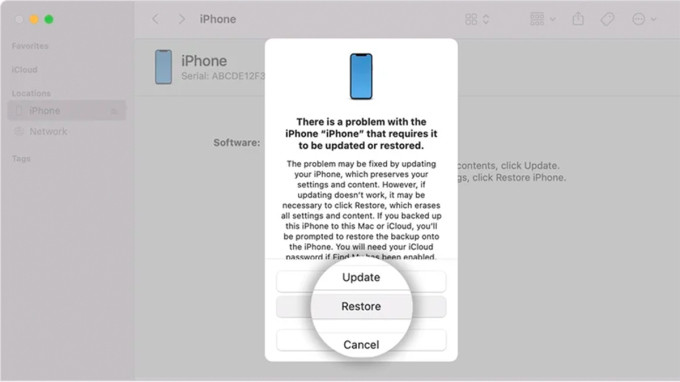
Use computer connected to phone to restore
A computer is always a useful tool in case a user has to erase and restore an iPhone to fix the “Unavailable” error. This method works on both a Mac or Windows PC via iTunes, which requires connecting to the iPhone using a cable.
First, turn off your iPhone. For iPhone 8/X/SE 2 and later, press and hold the power button and volume down, then swipe the Power Off switch. For older models, just hold the power button until the power off screen appears. Next, follow these steps to put your device into Recovery Mode:
Press and hold the iPhone power button (or the volume down button on iPhone 7/7 Plus) and immediately plug the cable into the computer without releasing the button. Continue holding the button until the iPhone recovery mode message appears (iPhone and computer are connected via cable). Release the button you are holding on iPhone. Select iPhone in Finder (on Mac) or iTunes (on Windows). Select Restore.
If this process takes longer than 15 minutes, wait for the software to finish downloading, then turn off the iPhone and repeat the above steps. When the restore is complete, the iPhone will restart. Then disconnect it from the computer and proceed with the device setup. Users can choose to restore a backup from iCloud or a backup file on the computer to put the old data back on the device.
According to VnExpress