Connecting the camera to your phone for monitoring is very simple and convenient. This article will guide you on how to connect the camera to your phone.
How to connect camera to phone
Step 1: Check compatibility
Before you begin, you should check the compatibility of your camera with your phone. If your camera or cameras are not compatible with your phone, you will not be able to connect them together.
You should check your user manual or visit the manufacturer's website for more information on compatibility.

Check compatibility before connecting.
Step 2: Use the connection cable
You can use a connection cable to connect your camera or camcorder to your phone. If your camera or camcorder has a USB port, you can use a USB cable to connect it to your phone. If not, you can use a special connection cable designed for your camera or camcorder.
Step 3: Install the software
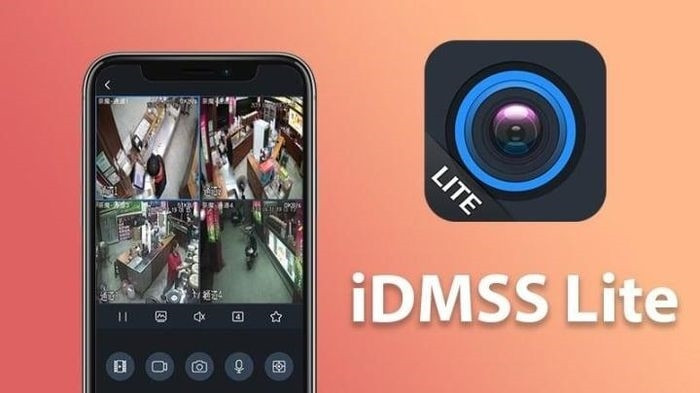
Install camera tracking software on your phone.
After connecting the camera to your phone, you need to install software on your phone to control your camera or camcorder. This software will allow you to take photos or record videos on your phone using the camera or camcorder.
Step 4: Turn on camera mode
Once you have installed the software, you will need to enable camera mode on your camera or camcorder. This allows you to control the camera or camcorder from your phone. You can learn more about enabling camera mode in the user manual or manufacturer's website.
Step 5: Start taking photos or recording videos

Control the camera with your smartphone.
Once you have connected and installed the software, you are ready to use your phone to monitor the camera. Additionally, you will be able to control the camera or camcorder, take photos or record videos remotely. You can also select different settings and modes on the camera or camcorder from your phone.
Some notes when connecting camera to phone
- Make sure your camera or camcorder is fully charged before connecting to your phone. Connecting can use more power and drain the battery faster.
- Do not connect your camera to an old or incompatible phone number. This may cause damage or loss of data on your camera or camera.
- When using a connection cable, make sure you are using a genuine or quality-guaranteed cable. Poor quality connection cables may result in disconnection or damage to your camera or camcorder.
- When using camera control software or camera from your phone, make sure you have the latest version installed for the best experience.
- If you want to take high quality photos or videos, you should use a high resolution camera or camcorder and connect them to your phone. You should also choose a good photo and video shooting app or software to get the best results.
In general, connecting a camera to your phone to take photos or record videos is a convenient and effective way to create beautiful and high-quality photos and videos. However, you need to make sure that your device is compatible and of good quality to avoid damage or data loss.
Besides, you should also read the user manual carefully and familiarize yourself with the control application on your phone to use the device most effectively.
According to VTC News