One of the annoyances of watching YouTube on a smart TV is the ads, but there's a super simple way to block them.
TV is a familiar device in every family, on average each family will have 1 or more TVs placed in different locations, making it more convenient for the homeowner to use.
However, when you watch TV and are bothered by commercials, it will be extremely annoying. Did you know that most modern TVs have a hidden button that helps you watch YouTube without being bothered by commercials? Let's explore this in the article below.
On most smart TV models today, manufacturers often integrate shortcuts or hidden features to improve the user experience. One of them is a hidden button that helps you skip ads when watching YouTube. Usually, this button can be activated through a series of operations on the remote control or from the TV's settings interface.
Each TV manufacturer will have a different way of activating the hidden button, but here are the common steps you can try:
Block Youtube ads on Panasonic Smart TV
For Panasonic smart TV devices, the operation is as follows:
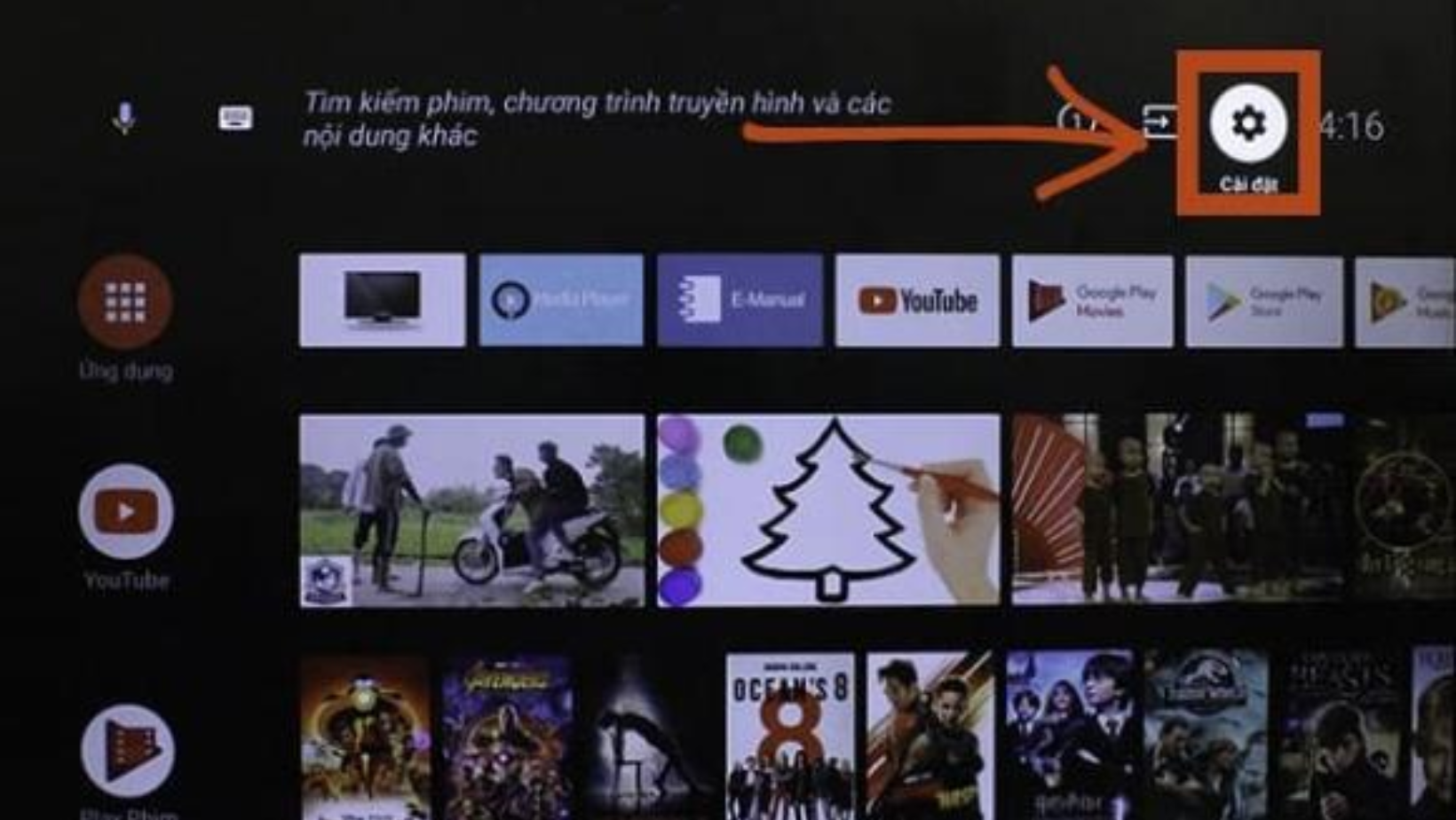
Step 1: Press the Menu button on the TV remote control.
Step 2: Click on Settings on the screen and select System mode.
Step 3: Select Presentation Settings >> select Off. Then, the user exits the settings interface, then goes back to YouTube to watch videos without ads.
Block Youtube ads on LG Smart TV
With LG smart TV devices, do the following:
Step 1: On the TV remote, press the Home/Menu button.
Step 2: Select Settings >> General Settings on the TV screen.
Step 3: Find and select Home/Store Mode >> select Home Mode. Then exit the settings mode and reopen YouTube to watch videos without ads anymore.
Block YouTube ads on Samsung Smart TV
Step 1: Press the Menu or Home key on the remote to block YouTube ads on Samsung TV.
Step 2: Select Settings >> open System on TV.
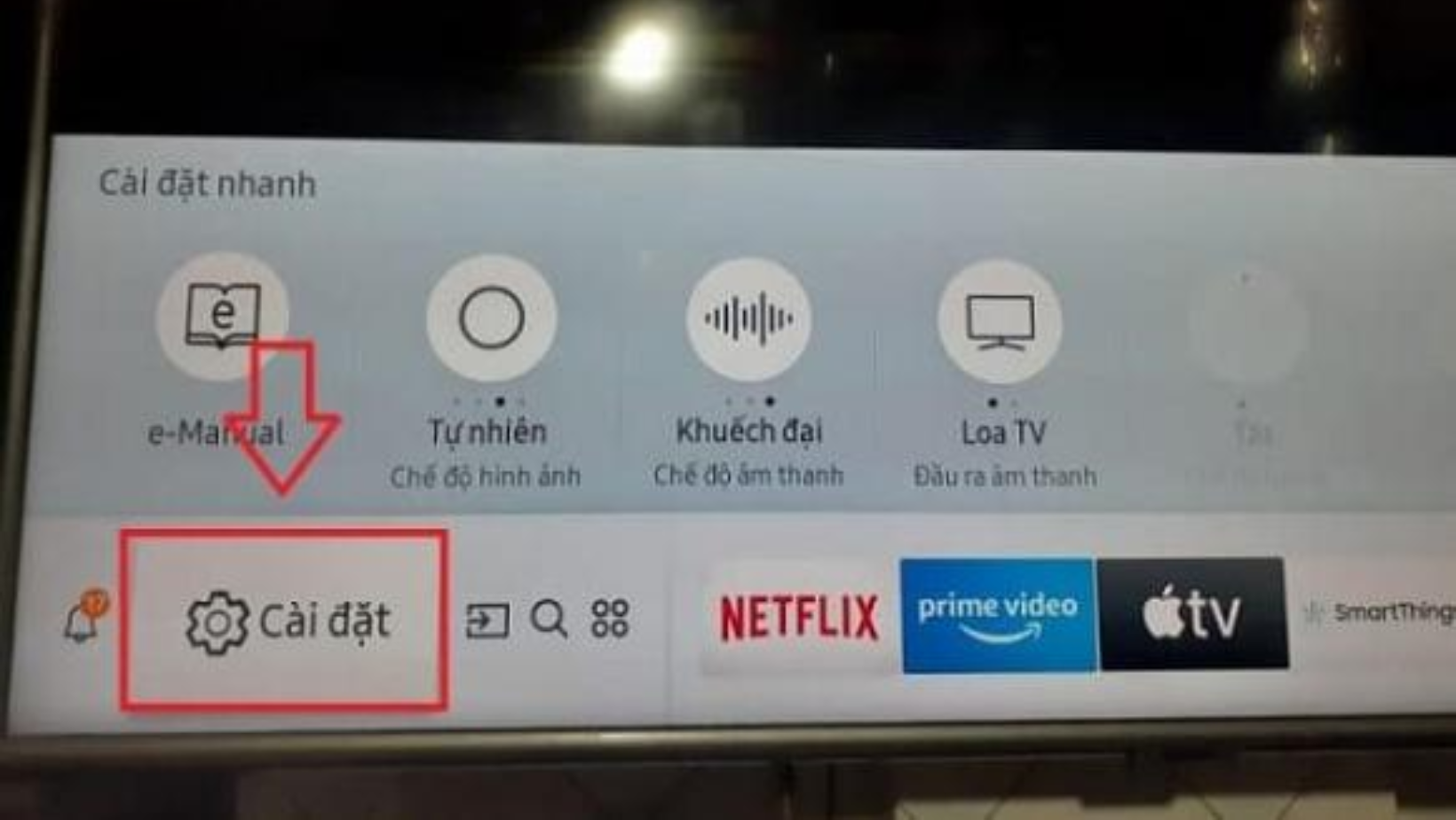
Step 3: Continue to select Professional Settings >> select Usage Mode.
Step 4: Move to select Home Mode and exit the settings interface, access the YouTube application to experience watching videos without seeing ads.
Block Youtube ads on Sony Smart TV
Step 1: Press the Home key on the remote control.

Step 2: Select Settings >> select Device Options.
Step 3: Select Reset >> select Factory data reset.
Step 4: Select Erase everything to reset the data to factory settings.
Step 5: Exit the current interface and open the Location settings >> select Indoor to complete the ad blocking settings when watching YouTube on TV.
Block Youtube ads on Toshiba Smart TV
Step 1: Press the Menu key on the TV remote control.
Step 2: Scroll down and select Settings
Step 3: Select Where to Use.
Step 4: Set your location to Home mode to block ads from appearing when watching YouTube.
Block Youtube ads on TCL Smart TV
Step 1: Press the Menu button on the TV remote.
Step 2: Scroll down and select Options.
Step 3: Select Location >> select Home.
How to save electricity for TV
- Reduce the brightness of the TV screen: Some modern TVs will have the ability to automatically adjust the brightness of the screen depending on the strong/weak light in the room. If your TV does not have this feature, you can go to the settings to manually customize the sharpness, color, contrast... right in the menu bar to get the most beautiful and energy-saving image. Another way is to reduce the light around the TV to a moderate level by turning on/off the lighting system. This helps the image on the TV to be clearer and more beautiful, while the brightness of the background light can be reduced.
- Turn off Quick Start mode: Some TVs have a Quick Start feature that helps the screen start up faster, but this feature will cause the TV to consume 25 - 50 times more power than the normal way of turning on the TV when it is in Standby. Therefore, you should limit the use of the Quick Start feature as much as possible.
- Use power saving mode: The power saving function will reduce screen brightness, adjust contrast and moderate sound levels to reduce power consumption. You should use this feature in places with low light or after turning off all the lights to ensure that your TV viewing experience will always be at its best.
- Turn off the power when not in use: You should not just turn off the TV via the remote control, because at this time the TV will switch to standby mode even though it is no longer in use but will continue to consume a small amount of electricity. To save electricity and prolong the life of the TV, turn off the power by pressing the power button on the device every time you do not watch, this can also reduce the risk of fire and explosion, ensuring safety for the family.
With the development of technology, TV manufacturers are increasingly focusing on user experience. The integration of hidden buttons to skip ads on YouTube is a clear proof. Hopefully, this article has helped you better understand how to activate and use this feature for a better TV viewing experience.
HA (according to VTC News)